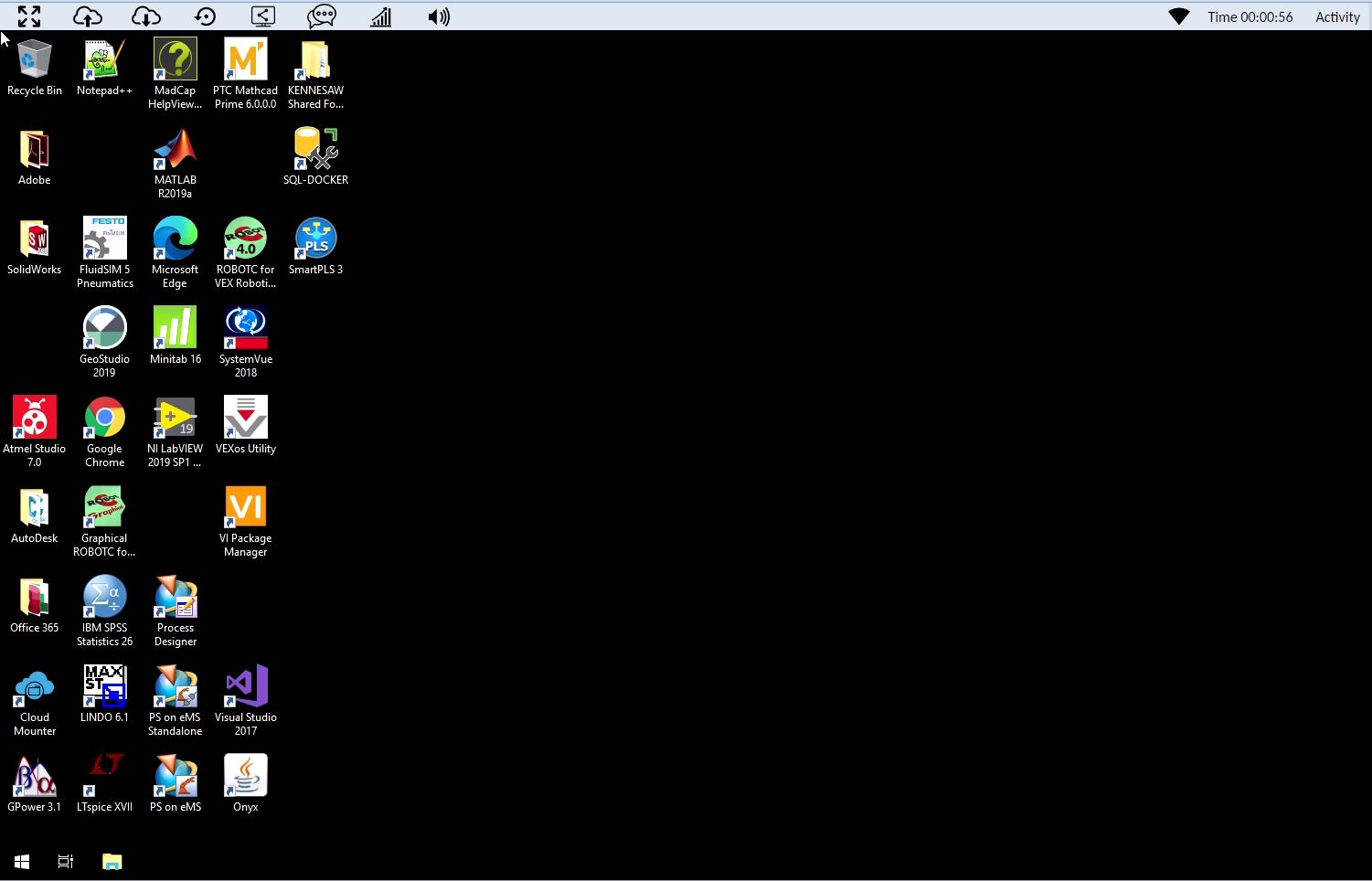Apporto VDI/Virtual Desktop
Access a KSU virtual desktop through a web browser from anywhere in the world. These virtual desktops host specialized software, are very powerful, and were built to handle performance hungry applications such as Adobe Photoshop and AutoCad. Each student gets 10 Gb of space to save documentation on the virtual desktop but the service fully integrates with your OneDrive which gives you an additional 5 TB of space.
To connect to an Apporto VDI:
- From a web browser, go to https://kennesaw.apporto.com.
- Click the login button.
- Enter your KSU email address and password.
- Click sign in.
- You will be redirected to the Apporto App store. Click on LAUNCH under the “FULL desktop” to launch the virtual desktop containing all the software.
Apporto Help Guides are available at https://www.apporto.com/helpcenter.
Note that Classroom view is currently disabled during the Fall 2020 semester for testing and review. Printing is also not supported through the Apporto virtual desktop service. Consider emailing yourself a pdf version of the file so it can be printed on a computer that connects directly to a printer.
-
App StoreVirtual Desktop